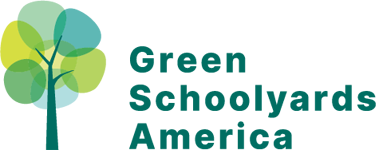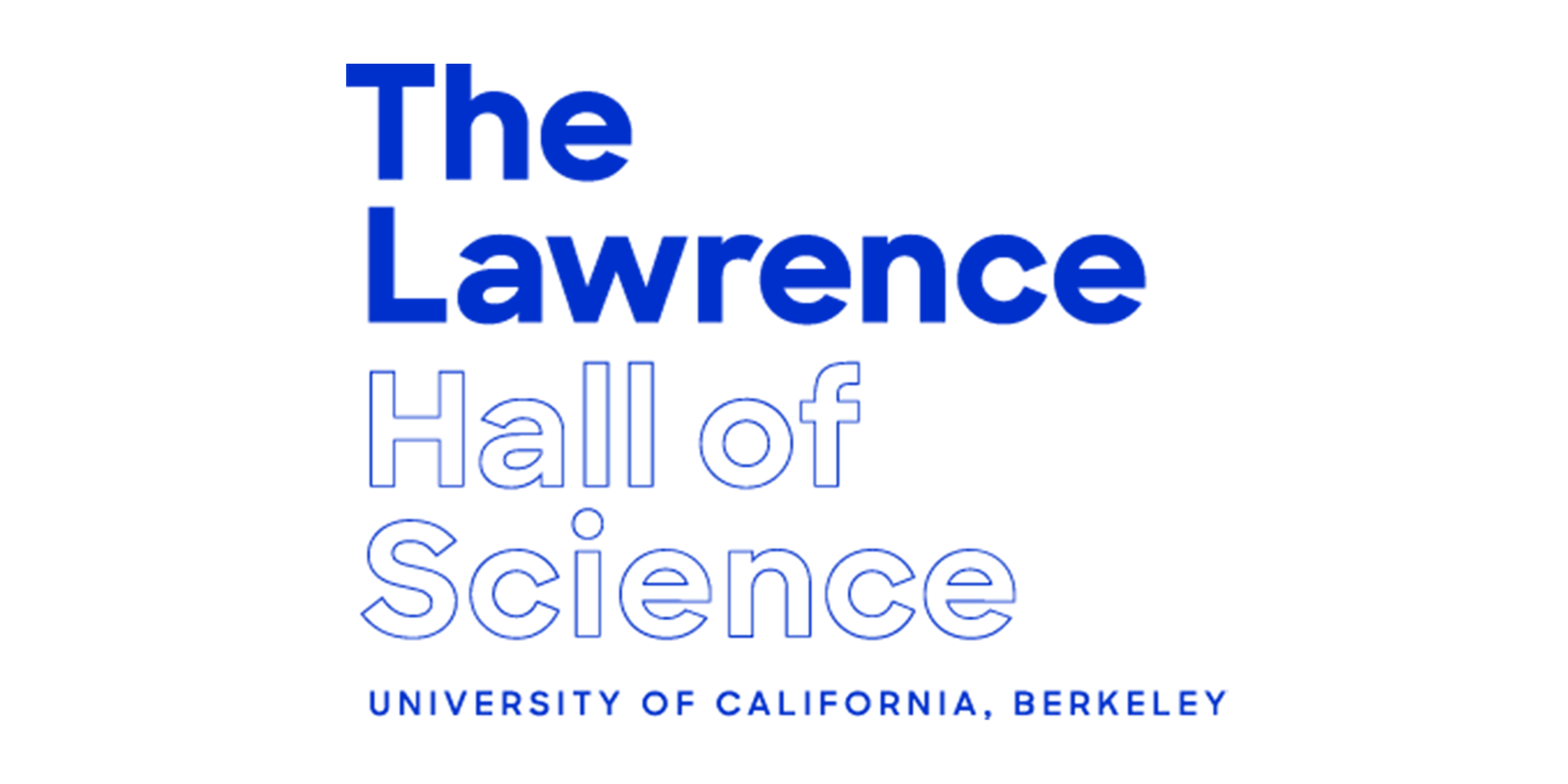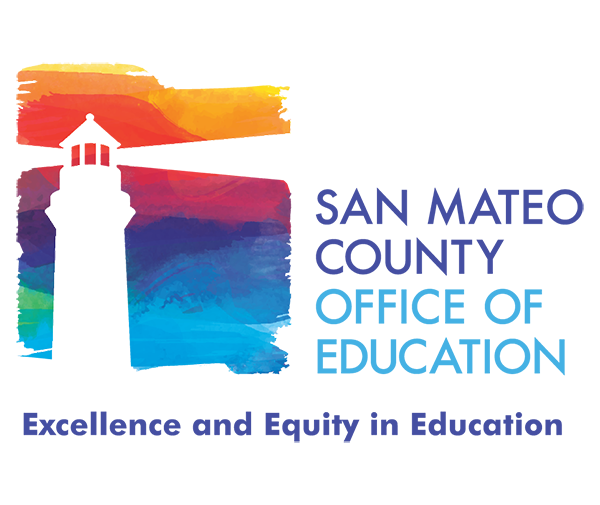Spacings App: Augmented Reality Visualization
A Tool for Designing and Planning Outdoor Classroom SPACING
This image is an example of Sean Corriel’s Augmented Reality Visualization Tool. It shows an outdoor classroom seating diagram superimposed into a photo of a schoolyard, in scale.
The information below explains how you can download this tool and create your own outdoor classroom simulations. © Green Schoolyards America.
The images on this page were taken on school grounds and in neighborhood parks to illustrate the Augmented Reality Tool’s capabilities. The places in the photographs are real, and the 2D and 3D Models of outdoor classroom seating are simulated using an iPhone’s camera. The simulated outdoor classroom models are shown in scale. the Seating circle above is shown with 18 inch (pink) logs, spaced 6 feet apart (87 inches on center).
Visual communication Tool
Would you like a way to visualize how an outdoor classroom will fit into your schoolyard? The National COVID-19 Outdoor Learning Initiative is thrilled to be able to share an amazing augmented reality tool with you, created by Sean Corriel. This free digital tool will help you take photos like these with your iPhone, and project virtual models from our “Outdoor Classroom Configurations” guide into a photograph of your schoolyard or other outdoor space, in scale!
This is a terrific tool to use as your school or district is beginning a site plan for your outdoor classrooms. It will allow you to bring your ideas to life so that the plans can be easily shared with the whole school community. These images are also useful as grant proposal attachments if you need to raise funds to construct your outdoor classrooms.
This augmented reality visualization tool comes in two different formats. The original version is designed to work from a Safari web-browser, as described in the how-to directions below. The newer version of the tool (October 2021) is a free App called “Spacings” that can be downloaded from the Apple App Store. Both versions require an iPhone or iPad.
Spacings App
Download Sean Corriel’s free Spacings App from the Apple App Store. This updated and enhanced version of the augmented reality tool was launched in October 2021. The Spacings App now supports multiple models, so you can select more than one seating configuration, tent, or picnic table to add to a given space. The picnic tables are a new feature, too, and are offered in multiple sizes.
How to Use the augmented reality Tool on Safari
To create a visual simulation in your own schoolyard, park, or other public open space you will need:
An iPhone running iOS 12 (or later) and the Safari browser
The link to Sean Corriel’s webpage for this augmented reality tool
Please note. The original web-browser version of this tool is only compatible with iPhones, and cannot be used with any other cell phone brand. The web browser also must be Safari. The Chrome browser does not work with this tool.
To use the Augmented Reality Visualizer, please follow these steps:
Step 1. Travel to your local schoolyard, park, or public open space with an iPhone, the Safari browser, and the online link to the tool.
Step 2. Select the locations within the schoolyard (or other public space) that you would like to consider for outdoor classroom use.
Step 3. Open the link to the Augmented Reality Visualizer on your iPhone, and select the type of outdoor classroom configuration that is best for your first outdoor classroom space.
Step 4. Point the phone’s camera toward the place that you would like to see an outdoor classroom. Slowly move the phone left and right, up and down, to give the program a chance to “read” the environment. When it has enough information to do so, the Augmented Reality Visualizer will automatically add the classroom model you selected into the environment (on your phone!) in front of you.
Step 5. When the model appears in the landscape, it will be “locked” to the ground, and you will see that you can walk around it—or through it—and it will remain in the same place. Use your phone as a window into this augmented reality to explore what your new outdoor classroom would look like in your selected location.
Step 6. In most cases, you will find that the model needs some adjustment to move it into exactly the space you had in mind—or to adjust the orientation of the classroom so that it faces the direction you desire. To change its location, place your finger on the model (on your phone’s screen), and hold it there until the model disconnects from its locked position. Then, either drag it to a new location, and/or use two fingers to rotate the model as needed.
Step 7. When the outdoor classroom model is in the position and orientation you like, remove your finger to lock it down to the ground surface again. Then, step back from the model and consider the best angle for your photograph. Step far enough away from the virtual model to be able to get the whole outdoor classroom into a single photograph. Consider your photograph’s perspective and see if you can include the school building or other landmarks in the background, for context.
Step 8. If desired, you can also mark the model’s actual location in the real world using chalk, cones, chairs or other markers. Keep the model locked in place, and simply walk up to one of the seating locations and place a marker on the ground. Add markers for each seat, to transfer the model’s measurements into the real world.
Step 9. Repeat Steps 2-7 again for each potential outdoor classroom location, and experiment with different types of classroom models. (e.g. 2D vs. 3D, with and without a tent)
Step 10. Share the resulting photographs with your school and district planning teams, and the school community to build consensus about next steps in your overall outdoor classroom planning and implementation process.
Step 11. Please send us copies of your photographs! We would love to see them and to share them in a gallery on this page in the future, if that is possible.
Chicago Area Winter outdoor classroom simulation, © Debbie Gamson
This image includes a 2D outdoor classroom model on a paved schoolyard.
THis image shows a 2D outdoor classroom model on the grass in a park.
This image shows a 3D model outdoor classroom with simulated “logs” spaced 6 Feet apart.
This image shows a model of a 40 foot tent, virtually projected into a real landscape.
This image shows a 3D model outdoor classroom with simulated “logs” spaced 6 Feet apart.
Tips
You can only use one virtual classroom model at a time, and can only include a single outdoor classroom in a given image. So, if you are planning to create multiple outdoor classrooms, take separate photographs for each one.
The model choices include some versions that appear as “painted lines” on the pavement, and others that are three dimensional models that simulate “log seats.” The three dimensional models are often easier to see on grass and wood chip surfaces than the two dimensional models are.
A few of the models also include large tents, alone or with seating.
Repositioning the models takes some practice. It is only possible to move a model when your finger is touching one of the seats or other components of the model. (The center of each model is generally “empty” and can not be used to “hold” the model to move it.)
Please note. This version of the tool is a beta test. We are interested in your feedback about how it works, and we would love to see the photos you take with it on your own school site! Please click here to send us your feedback, questions, and photographs.
National COVID-19 Outdoor Learning Initiative
The National COVID-19 Outdoor Learning Initiative supports schools and districts around the country in their efforts to reopen safely and equitably using outdoor spaces as strategic, cost-effective solutions to increase physical distancing capacity onsite and provide access to abundant fresh air. The Initiative seeks to equitably improve learning, mental and physical health, and happiness for children and adults using an affordable, time-tested outdoor approach to keeping schools open during a pandemic.